Scan and Pay with QR
Pay at SGQR using Dash
Make your everyday payments fast, easy and secure with Dash QR payments.
Simply spot the Dash, FavePay, NETSQR or PayNow logo on an SGQR and you are ready to go cashless with Dash.
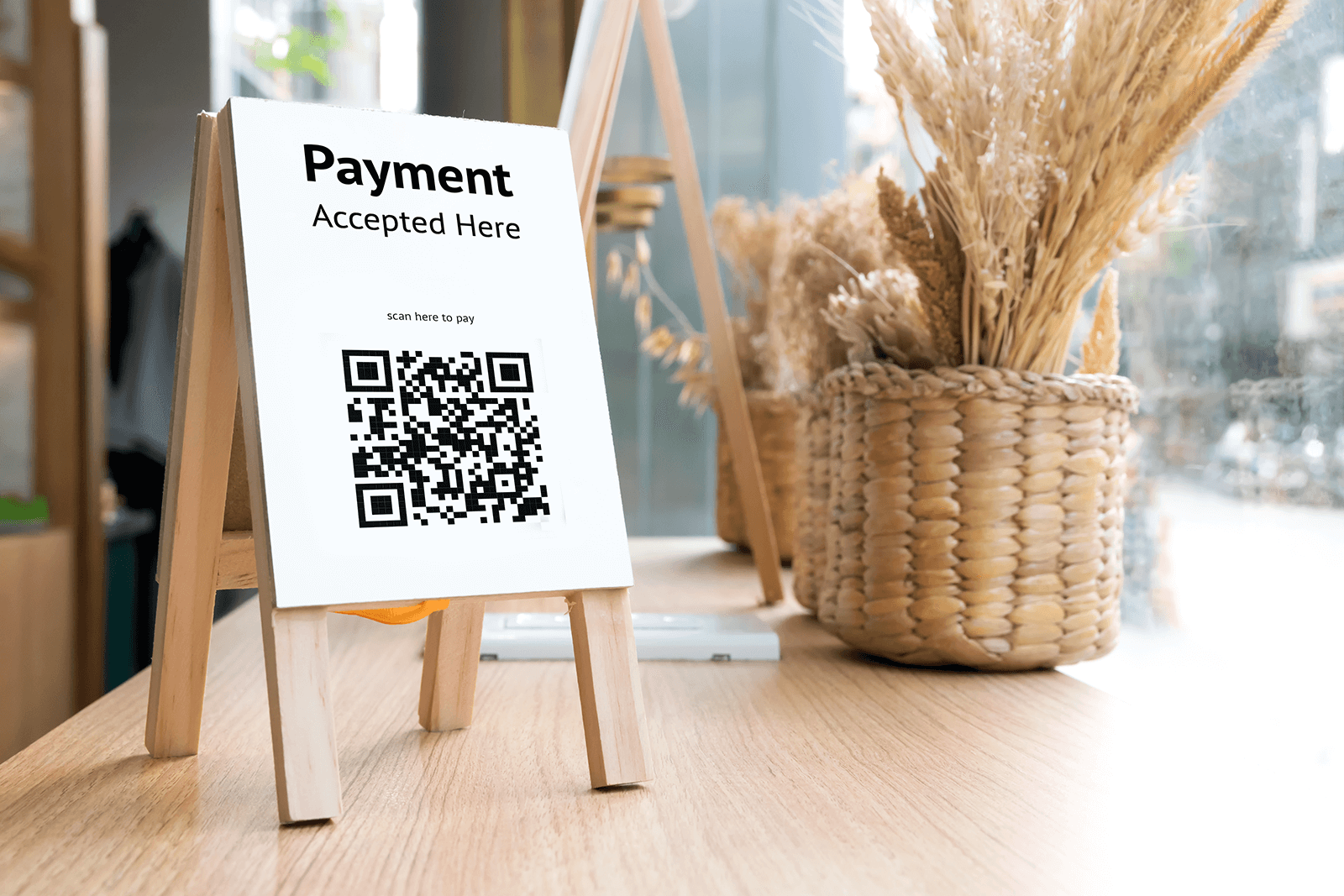
Seamless payments islandwide
Dash is accepted at a wide range of places across Singapore — from hawker centres and food courts to convenience stores and your favourite retailers.
With over 40,000 shops and stalls onboard SGQR, Dash makes cashless payments simple whether you’re grabbing a meal or paying at your favourite retail outlet.
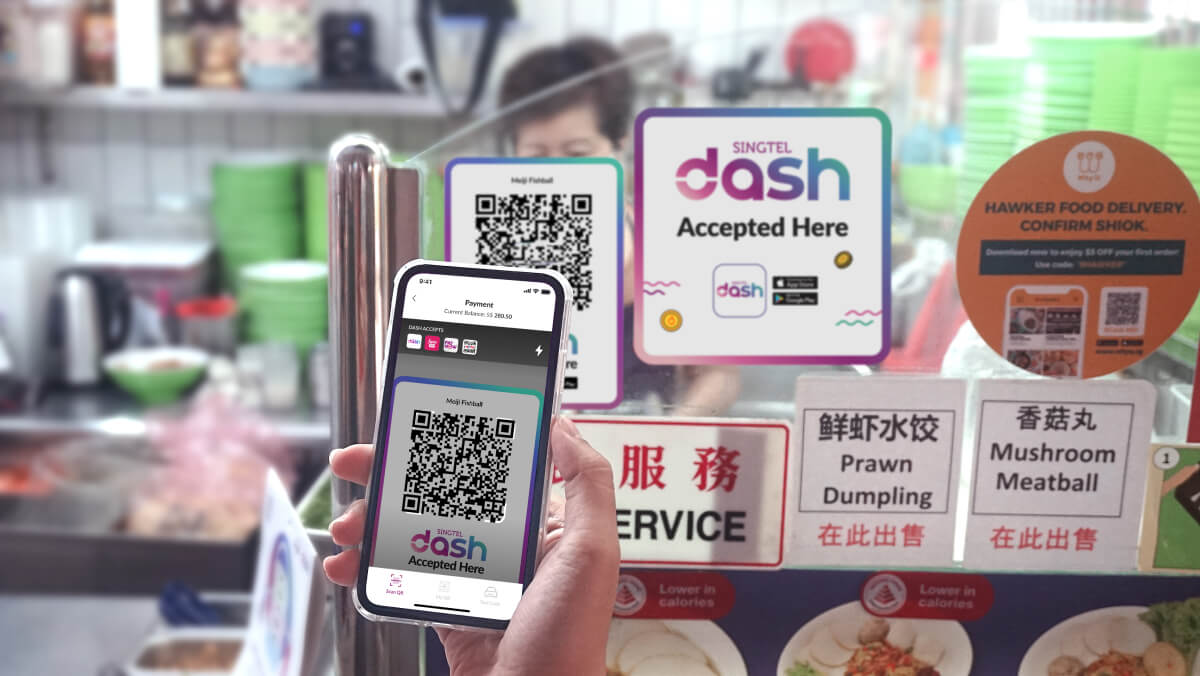
Why scan and pay with Dash?
Fast
Complete your payments in just seconds
Easy
Select Scan to Pay, key in the amount, and you’re done
Convenient
Every transaction is tracked in your Dash app, so you can manage your spending easily
All Around
Enjoy wide coverage across everyday merchants, from hawkers to retail stores
How do I link my Fave account on the Dash app?
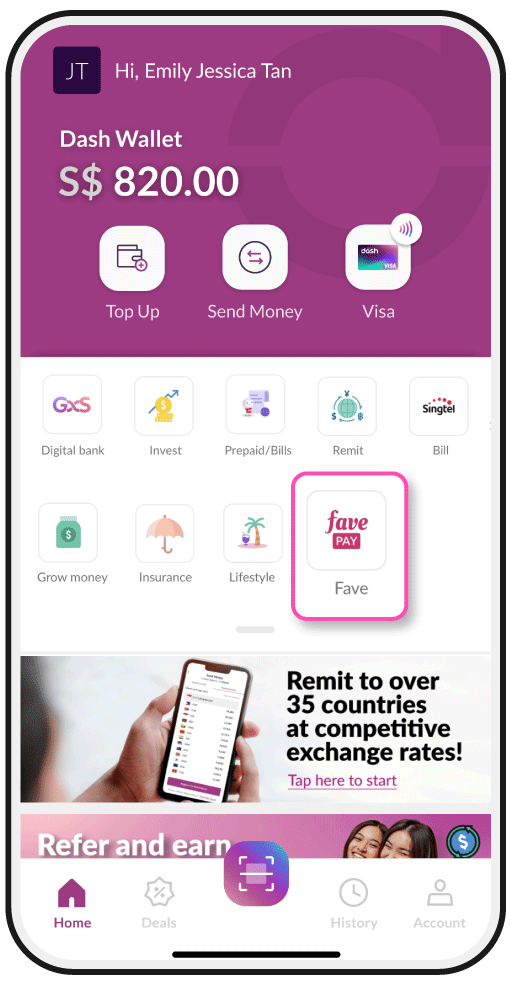
Step 1
Tap on the ‘Fave’ tile
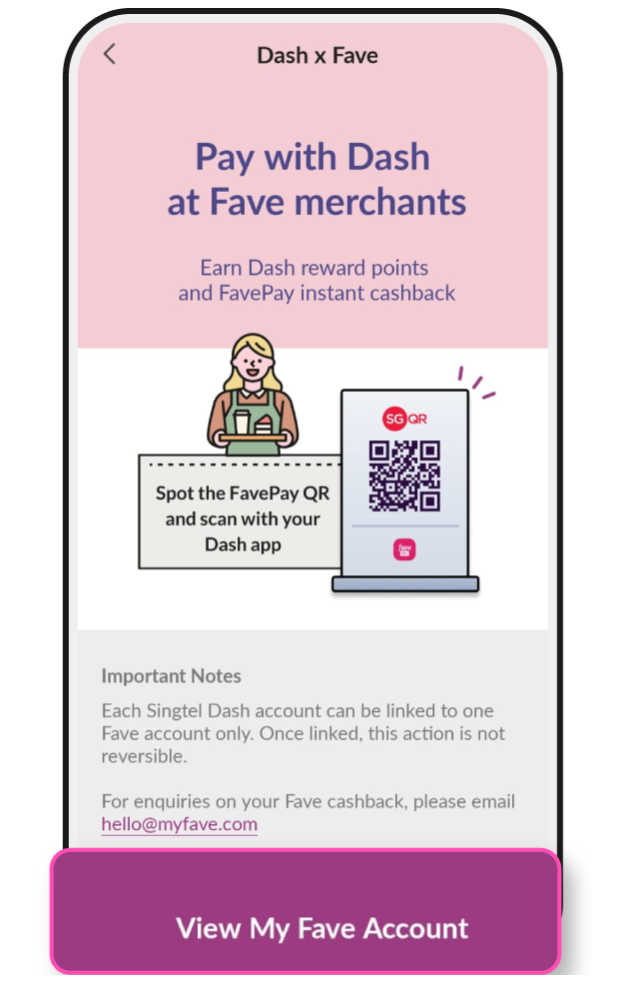
Step 2
Select ‘View My Fave Account’
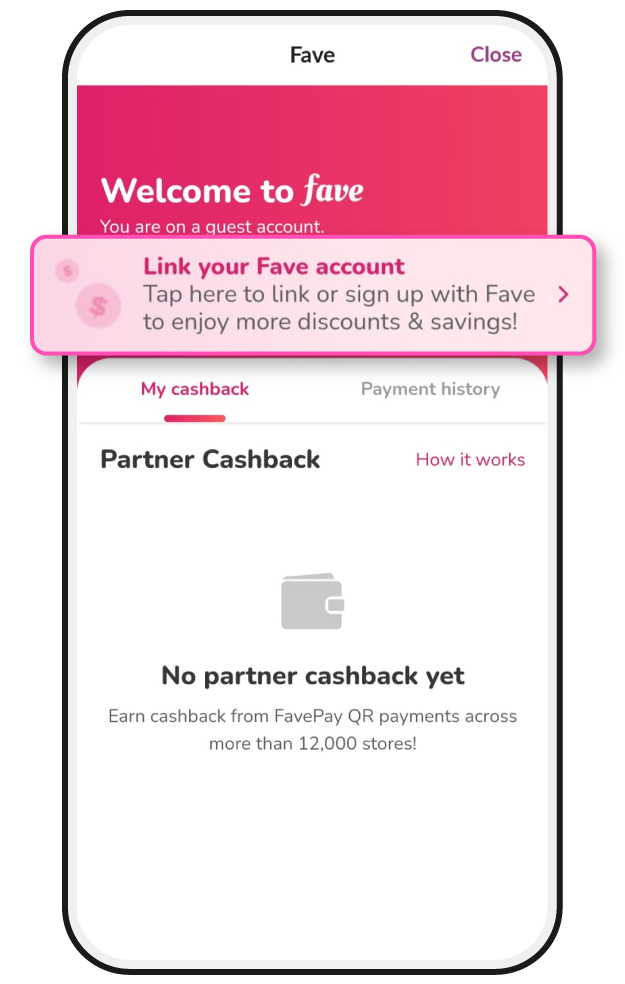
Step 3
Tap on the banner to link your Fave account
How do I pay with Dash?
Launch Singtel Dash app and scan SGQR
Launch your Singtel Dash app, tap on ‘Scan & Pay’ button on the home page and scan SGQR.
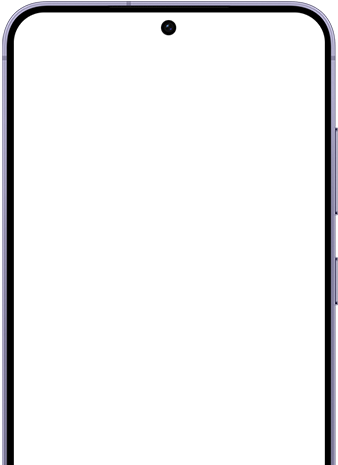
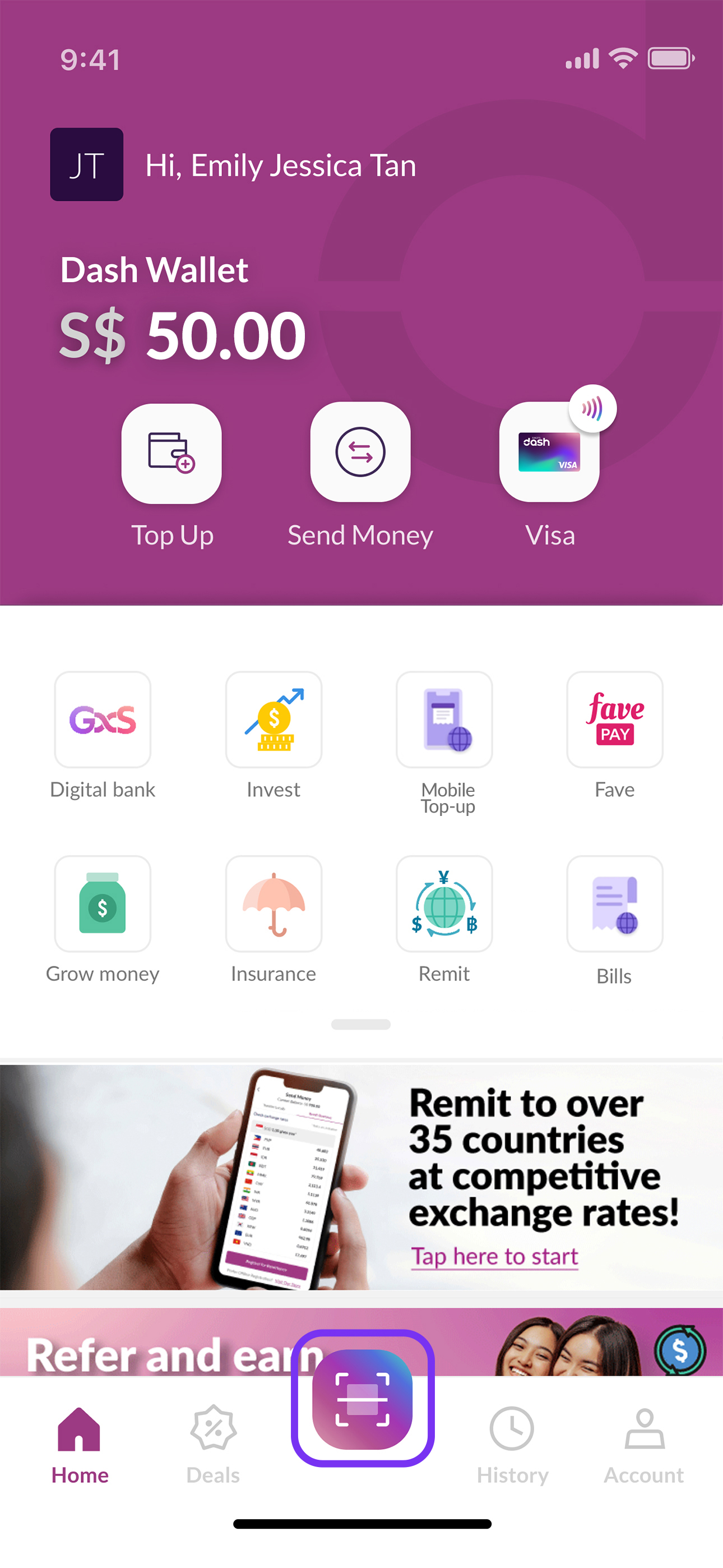
Enter payment amount
Enter your payment amount and confirm your payment.
For FavePay merchants, available cashback will be
displayed.
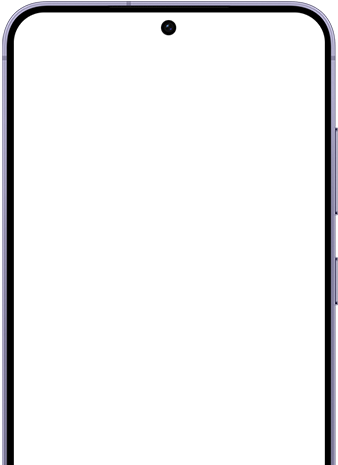
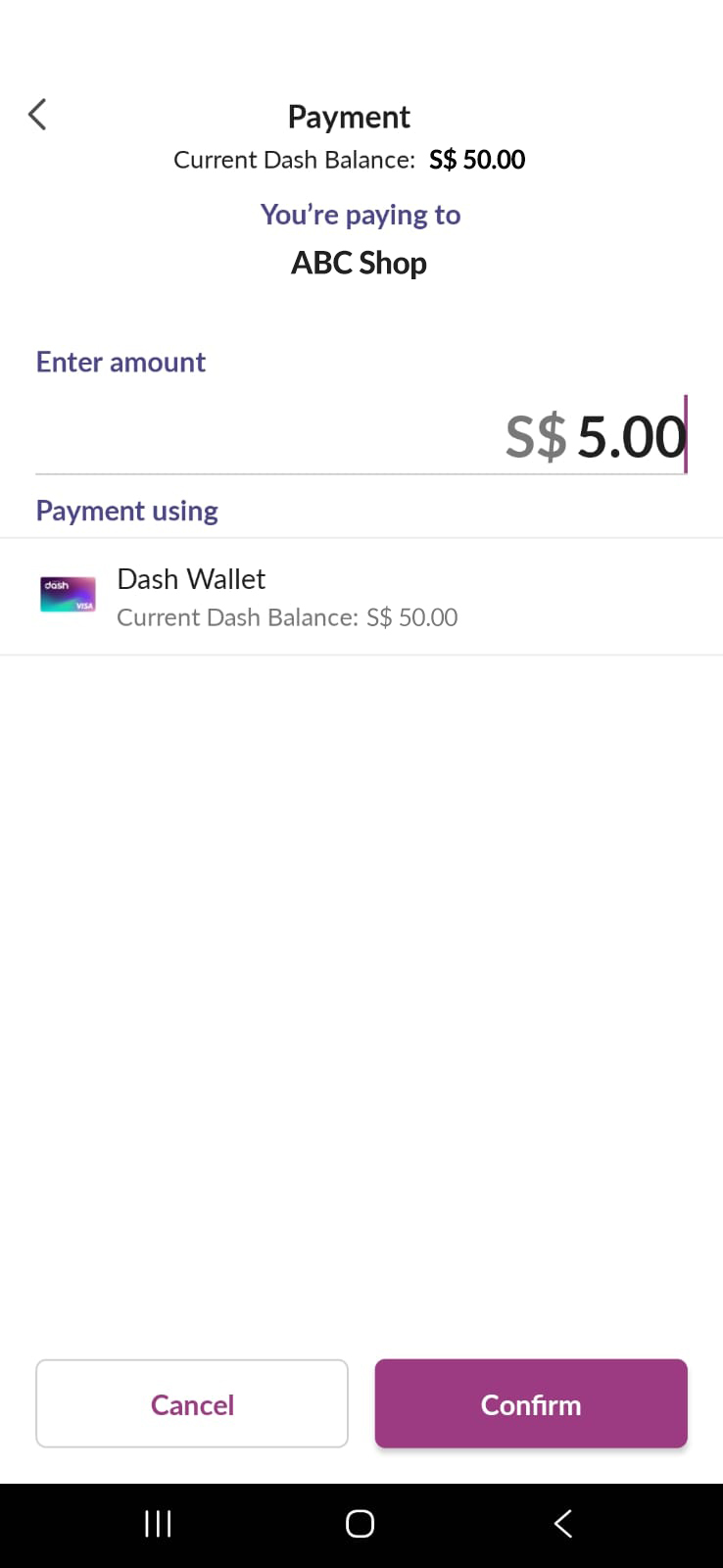
Flash the confirmation screen to the cashier
Once payment is made, flash the confirmation screen
to the cashier.
Any FavePay cashback used or earned will also be
displayed on the confirmation screen.
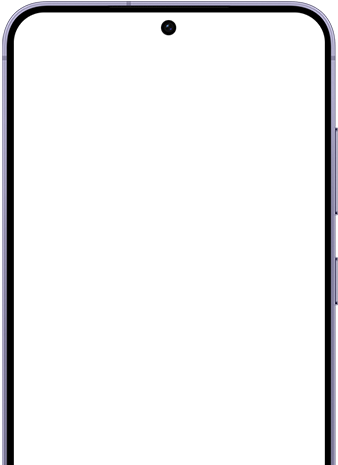
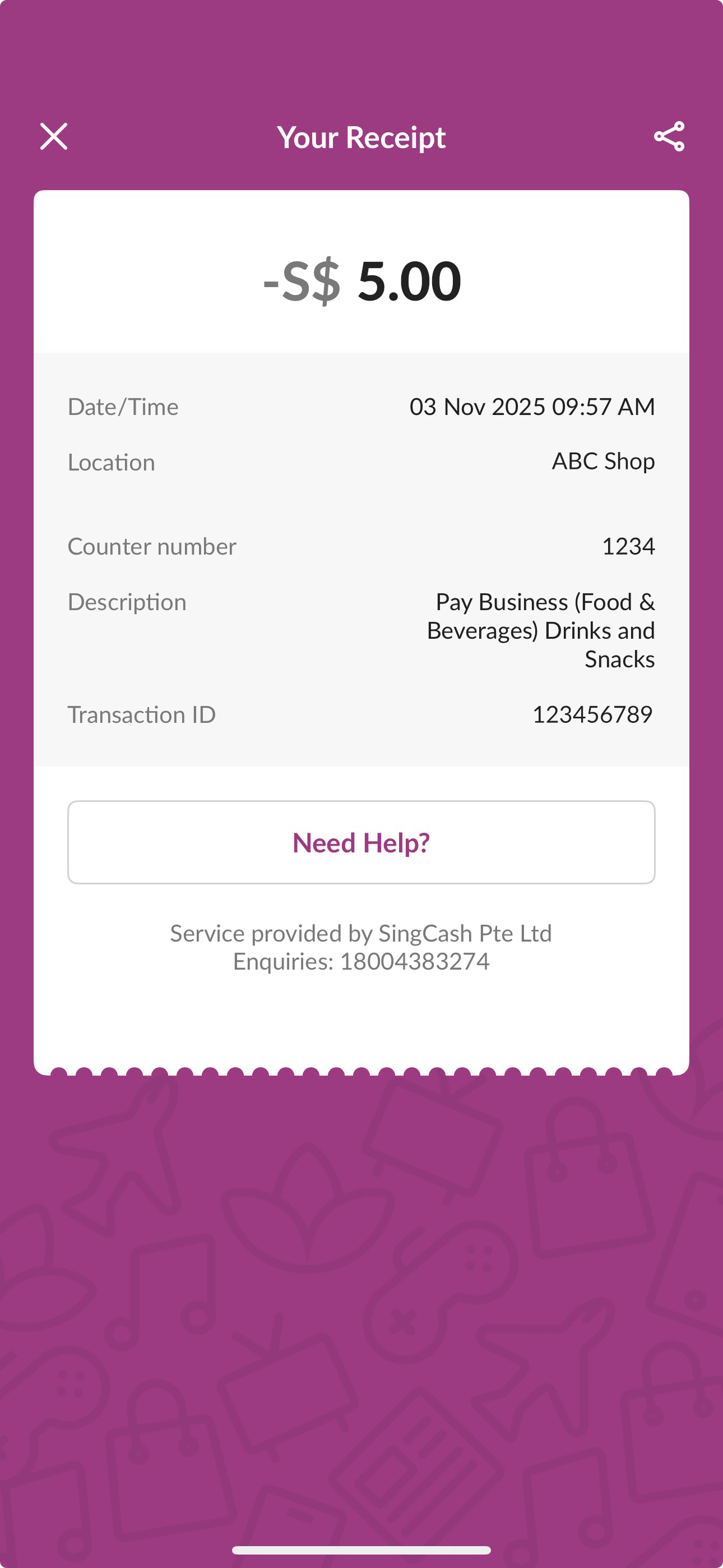
View past transactions anytime
Check your transaction history anytime by tapping on
the ‘History’ button on the home page.
View your FavePay cashback by tapping the button at
the top of your History page.
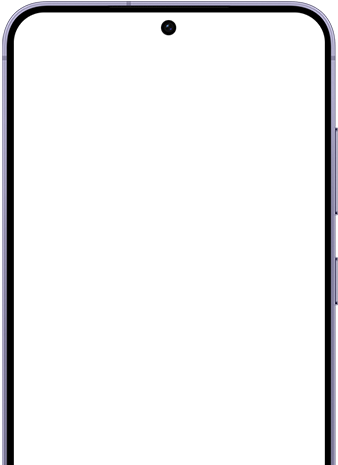
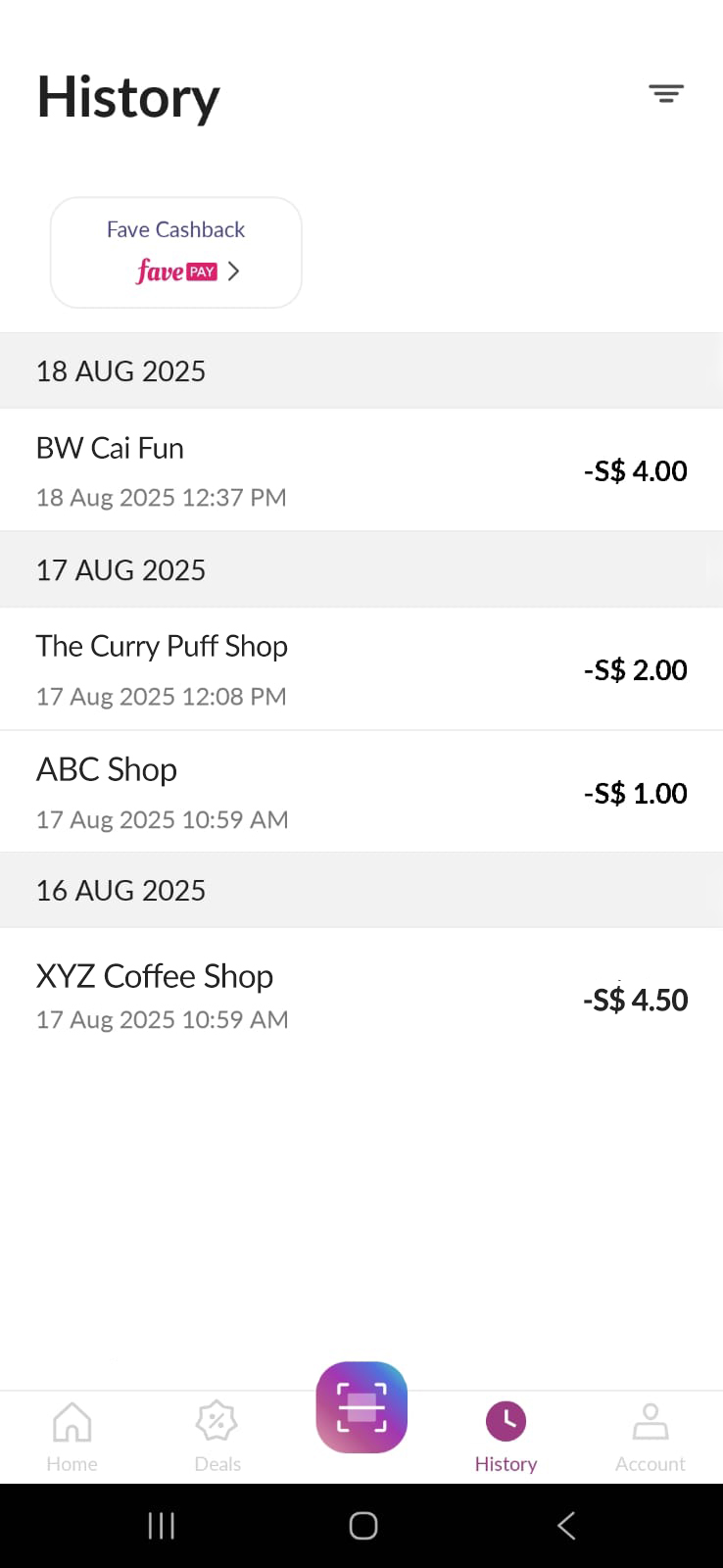
Frequently Asked Questions
How do I know whether a merchant accepts Dash?
Simply spot the Dash, FavePay, NETSQR or PayNow logo on an SGQR and you are ready to go cashless with Dash.
My connection was not stable while making payment and I'm not sure if it went through. What should I do?
Do not attempt to make payment again. Once your connection is stable, view your transaction history to confirm if your payment has gone through.
Why did I receive an error code when I scanned a NETS SGQR?
Not all merchants with a NETS SGQR code accepts Dash. If the merchant is not registered with NETS to accept Dash via NETS SGQR, you will receive an error code.
How can I use Singtel Dash to pay at Fave merchants?
You can now use Singtel Dash app to make payments at Fave merchants. By scanning the SGQR with the Singtel Dash app at Fave merchant outlets, it allows you to earn FavePay instant cashback for your purchases.
Follow these steps to pay with Singtel Dash at Fave merchants:
Step 1 - Launch your Singtel Dash App.
Step 2 - Tap the ‘Scan QR’ button on the home page to start scanning.
Step 3 - Scan the SGQR at Fave merchant.
Step 4 - Key in the payment amount and proceed with payment.
Do I need to link my Fave account to my Singtel Dash account to pay with Singtel Dash at Fave merchants?
No, you do not need an existing Fave account to pay with Singtel Dash at Fave merchants. Your eligible FavePay instant cashback will be accumulated within your Singtel Dash account. Alternatively, if you have a pre-existing Fave account, you can also link your Singtel Dash account to your Fave account using your mobile number, Facebook account or Google account to consolidate all eligible FavePay cashback.
How can I identify if the Fave merchant that accepts Singtel Dash for payments?
Singtel Dash is accepted for payment at all Fave merchants with SGQR.
What are the benefits of paying with Singtel Dash at Fave merchants?
By paying with Singtel Dash at Fave merchants, you can get to earn FavePay instant cashback at selected merchants.
The FavePay instant cashback that you have earned can be used to offset your next purchase from the same Fave merchant.
When using Singtel Dash for payment at Fave merchants, when will my FavePay instant cashback be credited into my account?
FavePay instant cashback will be credited into your account instantly after transaction is completed.
How is my FavePay instant cashback computed?
The FavePay instant cashback is computed as a percentage of your total bill (excludes amount offset with cashback).
The cashback percentage is displayed at the point of sale and varies across the different Fave merchants.
FavePay instant cashback can be used to offset your next purchase at the same merchant. For more information on the usage and validity for your FavePay cashback, click here.
How can I view my eligible FavePay cashback within the Singtel Dash app?
To view your eligible FavePay cashback, tap on the ‘Fave’ tile from home page of the Singtel Dash app.
How can I use my Fave instant cashback?
Your FavePay instant cashback will be utilised to offset your next transaction amount for next purchase at the same merchant.
I had entered the wrong amount on the Singtel Dash app during checkout, how can I get a refund?
We encourage you to check your total bill amount before proceeding with payment. In the event where a payment with the incorrect amount is made, please inform the merchant immediately so that the transaction can be cancelled. The amount will be refunded back to your account and will be reflected on your Singtel Dash app.
If you have left the merchant outlet, please submit a request via the Singtel Dash app along with supporting screenshots to request for a refund.
I have requested for a refund for my transaction, will my transaction still eligible for FavePay instant cashback?
You will not receive any FavePay cashback for transactions that are cancelled or refunded. Any FavePay cashback received prior to the cancellation will be revoked once the transaction is cancelled.
Can I convert my FavePay instant cashback into cash?
The FavePay instant cashback earned can only be used to offset your next Fave purchase at the same merchant and cannot be converted into cash.